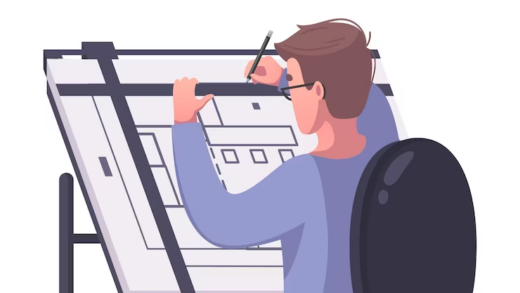It is vital for any designer to decide which vector editor they will use in their work. While Photoshop and other photo editors tend to get more user attention, if you are creating logos or any other work that needs to look good in all sizes, you can’t work with raster images. Instead, you need to create images using scalable vectors that will look just as good on a billboard as they do on a printed page.
Working with vectors is not as intuitive as working with bitmaps. You need to understand all the terms of outlines, Bezier curves, fills, and gradients, and your first attempts to use vector editors will probably be much more frustrating than mastering any other digital art software. However, some vector editors are more user-friendly and can help you get started with helpful tutorials. Today, we’ve compiled the best vector editors available on the market. The review includes both professional packages and free applications.
The best paid vector editors
Adobe Illustrator
Systems: macOS, Windows, iPad.
Suitable for professional designers.
Pros: Industry standard vector editor, useful tools with artificial intelligence.
Cons: Creative Cloud subscription required.
If you are serious about creating vector images, there is really only one choice: Adobe Creative Cloud. Created for professionals, it’s simply the best vector editor you can get today. But if you want to excel at graphic design, you need to know how to get the most out of it. The initial learning curve can be a bit steep, especially if you’re new to creating vector images, but once you learn it, Illustrator will reward you with all the tools you might need, as well as give you plenty of advanced features to quickly edit your existing illustrations.
Affinity Designer
System: macOS, Windows, iPad.
Suitable for professional designers.
Pros:
- fantastic price,
- A good set of tools.
Cons: Not as many features as Illustrator.
Working with Serif Affinity Designer is almost as enjoyable as working with Illustrator, but much cheaper. While this editor can’t do everything that Illustrator can, it’s easier to handle, looks nicer, and tends to run faster. Also, you don’t have to worry about compatibility because it works fine with AI and PSD files. It will also help you capitalize on features that Illustrator doesn’t give you, such as scaling from one to a million and infinite repeats. But the biggest plus is the more attractive price as a one-time payment rather than a permanent subscription.
CorelDRAW .
System: macOS, Windows.
Suitable for designers of all levels.
Pros:
- Versions for all users,
- A strong set of tools.
Cons: Pro version is expensive.
First released in 1989, CorelDRAW has been a member of the vector race for almost as long as Adobe Illustrator. And it still remains a serious competitor.
Today the package is available in three versions:
- CorelDRAW Essentials – an easy-to-learn vector editor, perfect for beginners;
- CorelDRAW Standard – designed for enthusiasts and home business;
- CorelDRAW Graphics Suite – designed for vector graphics professionals and includes typography and collaboration tools that you will definitely need.
- Both Essentials and Standard are available for a one-time fee, and in the case of CorelDRAW Graphics Suite, you can either buy the current version directly or subscribe for a year.
Sketch
System: macOS.
Suitable for application designers.
Pros:
- easy to use,
- Great for designing user interfaces and icons.
Cons: Mac only.
There are many powerful and full-featured vector editors out there. But if you work on a Mac and all you need is an editor to create user interfaces and icons, Sketch might be better than a heavyweight like Illustrator. With a smaller feature set and a much more user-friendly interface, it’s much easier to handle than most of the vector editors in our review. You’re unlikely to use it to create detailed vector graphics, but it’s ideal for rapid prototyping applications and web sites. A license for Sketch will cost you $99 for a year, and you can continue to use it after the license runs out. However, if you want to upgrade the editor, you need to renew your subscription.
Amadine
System: macOS, iOS.
Suitable for designers of all levels.
Pros:
- great price,
- user-friendly,
- impressive tools.
Cons: Mac only.
For Apple product users this is a great vector editor with an impressive feature set. Amadine is available for Mac users for $19.99. There are also iPad and iPhone versions, which you can get for $9.99. While this package doesn’t offer the full suite of tools you’ll find in any of the other vector editors, its functionality is more than enough for most designers, whether you want to use Amadine for illustration, graphic design, interface design, or just to create scalable icons. Designed for design professionals and creative enthusiasts alike, Amadine is easy to use, has a customizable user interface and a decent set of tools for drawing and outline editing, and lets you export your work to JPEG, TIFF, PNG, PDF and SVG formats.
Best free vector editors
Gravit Designer
System: macOS, Windows.
Suitable for enthusiasts.
Pros:
- easy to use,
- Lots of useful tools.
Cons: The free version has limitations.
There are currently two versions of Gravit Designer available. You can buy the Pro version for $45 a year with a tempting array of vector tools, color spaces, font options and more, which you can use not only in the browser, but also as a downloadable application. As an alternative, there is a free version designed to work only in a browser, which is more limited in its functionality. Still, it is worth a try. The main problems in the free version – the only color space RGB and the ability to export files only in PDF format with a resolution up to 150 dpi. Import options are also limited, but this editor contains a useful collection of drawing tools, and if you don’t like such limited functionality, you can always upgrade to the Pro version.
Vecteezy
System: Browser.
Suitable for illustrators.
Pros:
- easy to use,
- A lot of ready-made elements.
Cons: You need to have an account to save your work.
Vecteezy is also designed to work in a browser. It offers the same ease of use as Vectr, but is slightly ahead of it in terms of available tools. There is a powerful set of vector and text tools to work with, as well as many ready-made items to use and customize. Vecteezy also lets you work quickly with keyboard shortcuts and some advanced conversion tools. You will need to create an account if you want to save your work. You can export in SVG or PNG formats. And if you like what you create with Vecteezy, you can buy the Pro version with additional features on a subscription basis for $14 per month.
Vectr
System: Browser.
Suitable for design teams.
Pros:
- Ability to work in a team,
- simple vector tools.
Cons: Lacks advanced features.
Vectr is another free browser-based vector editor. It’s an ideal choice if you need a basic set of vector tools and the ability to work collaboratively with other users. Each image you’re working on has its own URL that you can share so that friends or colleagues can access it and get to work. You can export your finished work in SVG, PNG, or JPG formats. Unencumbered by advanced tools, Vectr is incredibly easy to use. The package includes handy built-in tutorials to help you get started almost immediately. You’ll struggle to achieve some fantastic results, but if you need to quickly create a simple vector image, Vectr is just what you need.